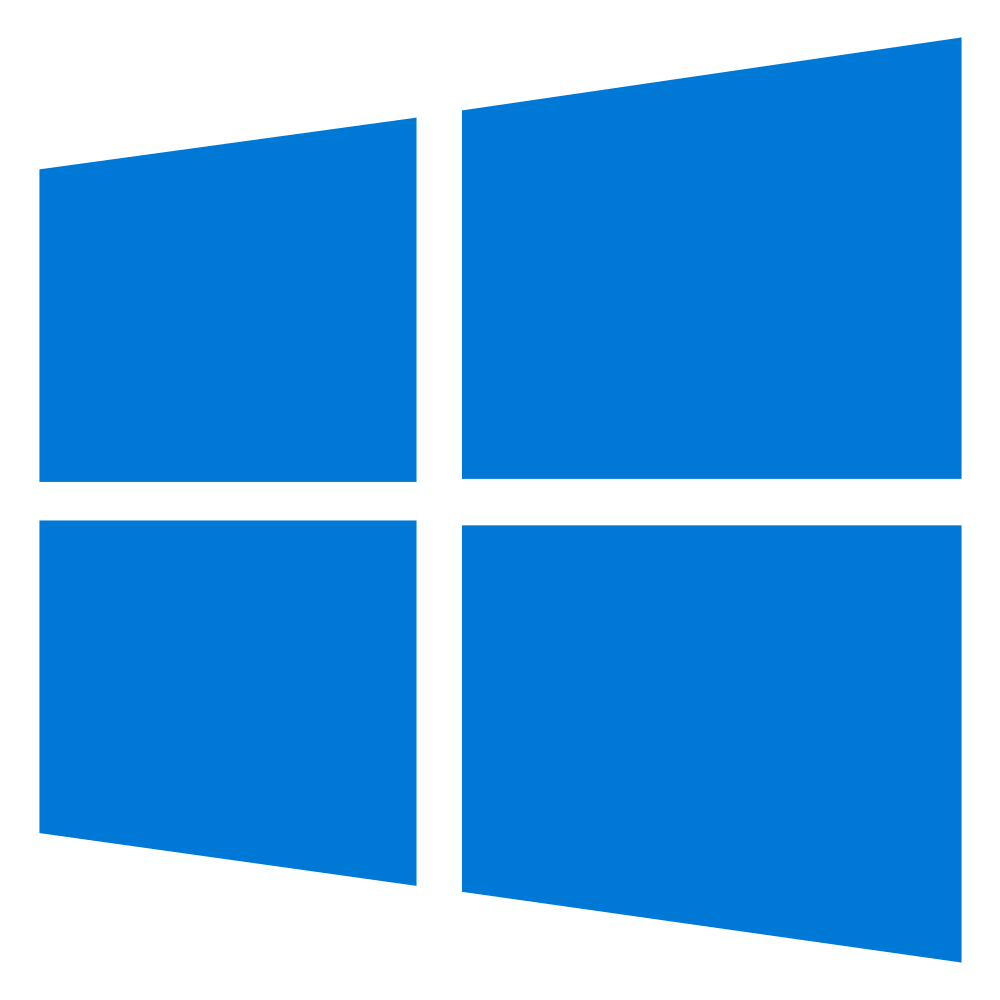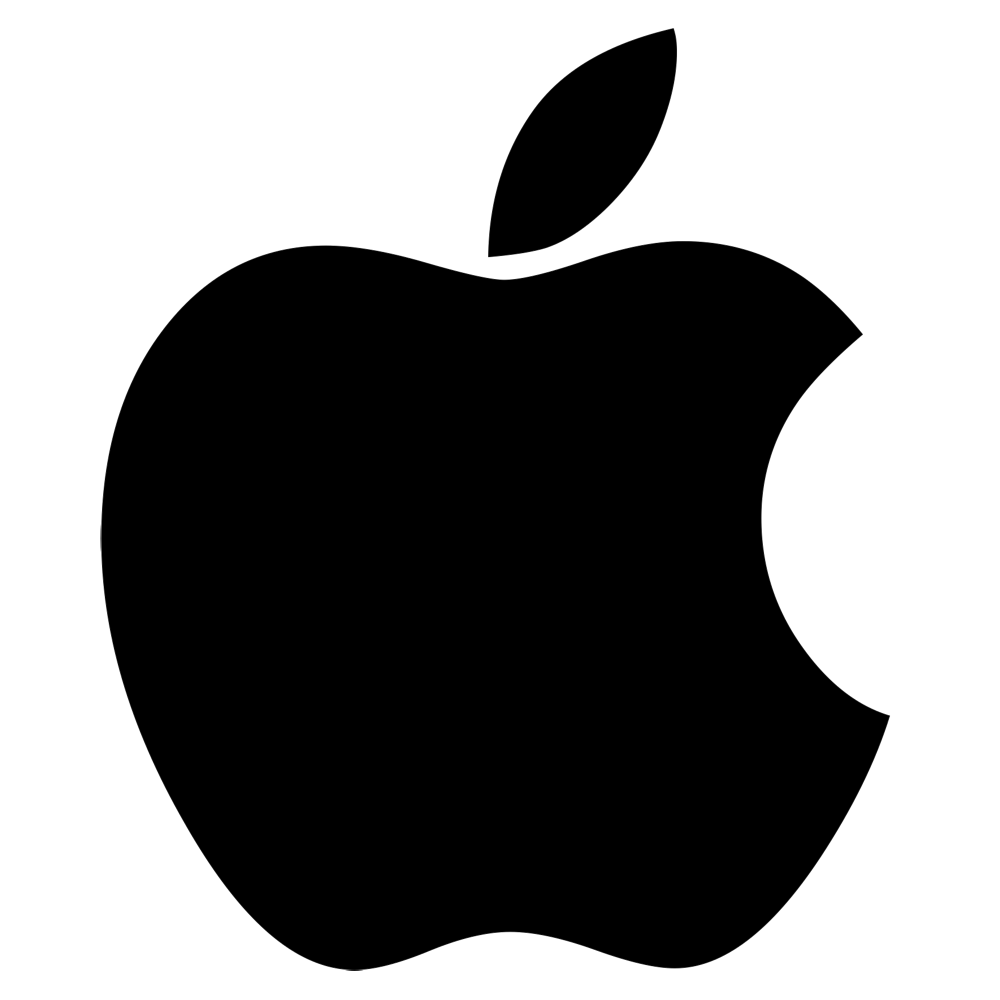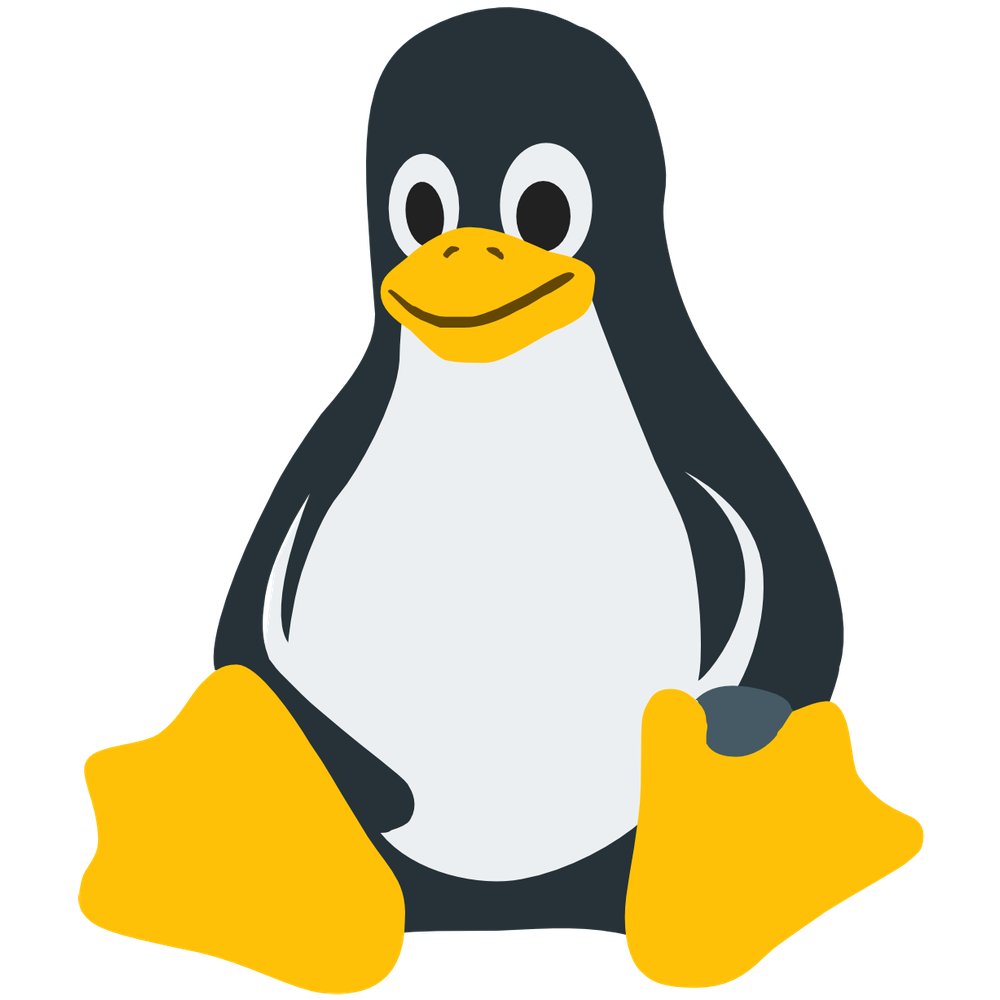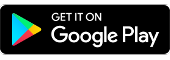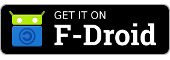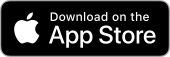LibertyStratus is a cloud platform for file storage and synchronization, calendaring and contacts, productivity tools and more. It is based on an open source project called Nextcloud, which is used by individuals, companies and governments a round the world. This means that any information that you find that applies to Nextcloud, generally also applies to LibertyStratus.
First Steps
The first thing you will want to do is log in. At this point, you have probably already done this, but if you haven’t yet, go ahead and do that now. Now that you’re logged in, click around and explore the interface. Your apps are found in the App Bar at the top of the page, and your account details are under your user icon on the far right hand side of the App Bar.
File Synchronization
Since one of the major components of LibertyStratus is the file synchronization, you will no doubt want to install the desktop and/or mobile clients in order to have your files available wherever you are.
Download and install one of the clients from below, and then enter your login details, and the location for where you wish to synchronize your files.
Desktop
LibertyStratus uses the Nextcloud Desktop Client, which you can download via the links below.
Tip: You can also download these clients from the Nextcloud Install page.
Note: Many Linux distributions already have the Nextcloud client in their software repositories.
Mobile
There are also mobile clients available for both iOS and Android. The mobile clients allow you to choose which files you synchronize to your mobile device, so that you don’t accidentally run out of space on your mobile device. The mobile clients can be downloaded from the App Store for iOS devices, and the Google Play Store or the F-Droid store for Android devices.
Conclusion
Now with the desktop and mobile clients installed, you'll have access to your files, no matter where you are!
In the next Getting Started post we will look at integrating Calendars and Contacts into your desktop and mobile devices, so that you have on-the-go access to them too.